Want to add Facebook timeline design to your WordPress website? The best solution for this is using Timeline Ultimate plugin for WordPress.
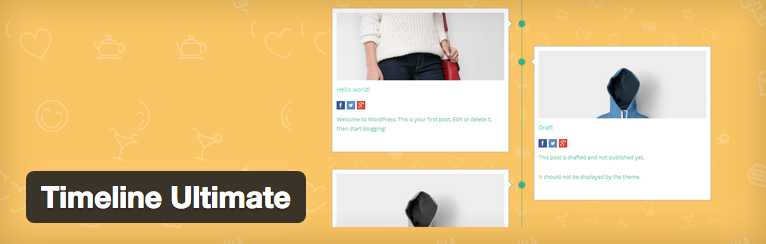
Timeline Ultimate is fully responsive and mobile ready Facebook style timeline plugin for WordPress. With this plugin you can easily display your posts in Facebook style timeline manner.
Features of Timeline Ultimate
- Unlimited timeline anywhere.
- Fully responsive.
- Background image for timeline area.
- Timeline post thumbnail images size selection.
Adding a Facebook Style Timeline to WordPress
Step 1: Install Timeline Ultimate
First thing you need to install the plugin. Like other WordPress plugin, you can find the plugin in WordPress repository and install it.
You can also check our previous post on how to install plugin for WordPress.
Once you’ve activated the plugin, you’ll see new menu in your WordPress Admin area like this:
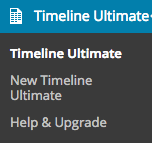
Step 2: Create your timeline
To create a new timeline, click on Timeline Ultimate >> New Timeline Ultimate. You’ll see the screen like below screenshot:
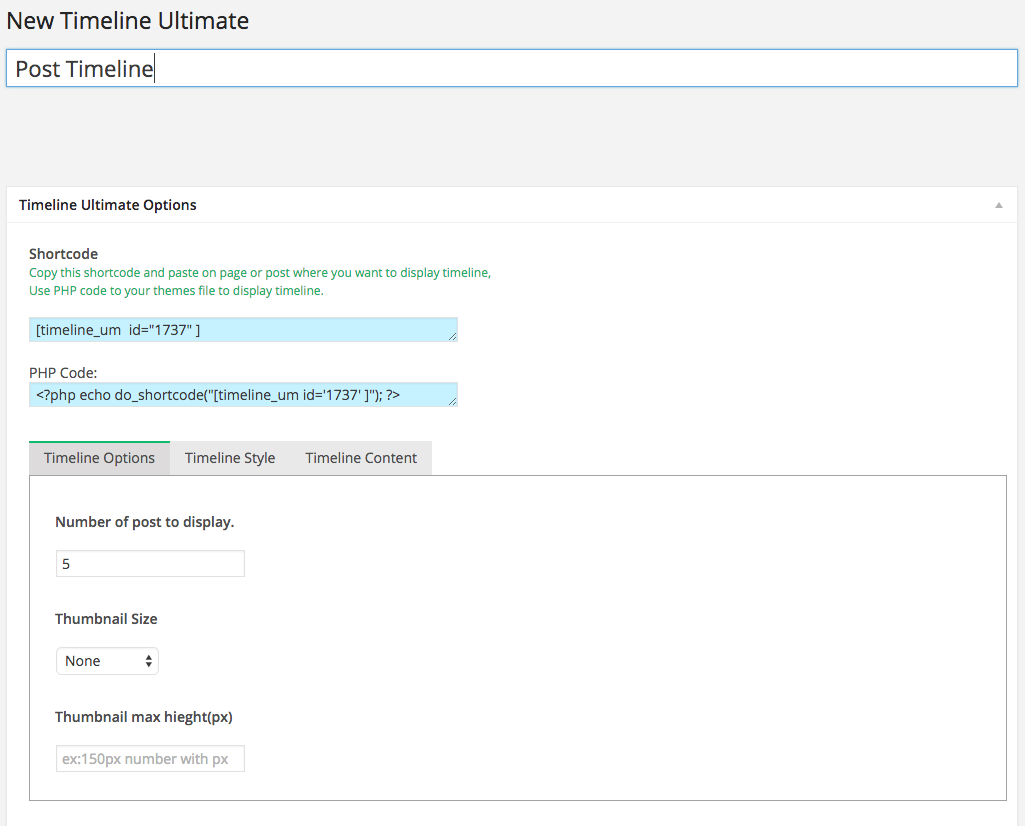
First, enter the title of your timeline. This title can be anything you want. In Timeline Ultimate options, you’ll find three options: Timeline Options, Timeline Style and Timeline Content.
Timeline options
Here you can select no. of posts and thumbnail settings. Select no. of posts and thumbnail size according to your requirement.
Timeline Style
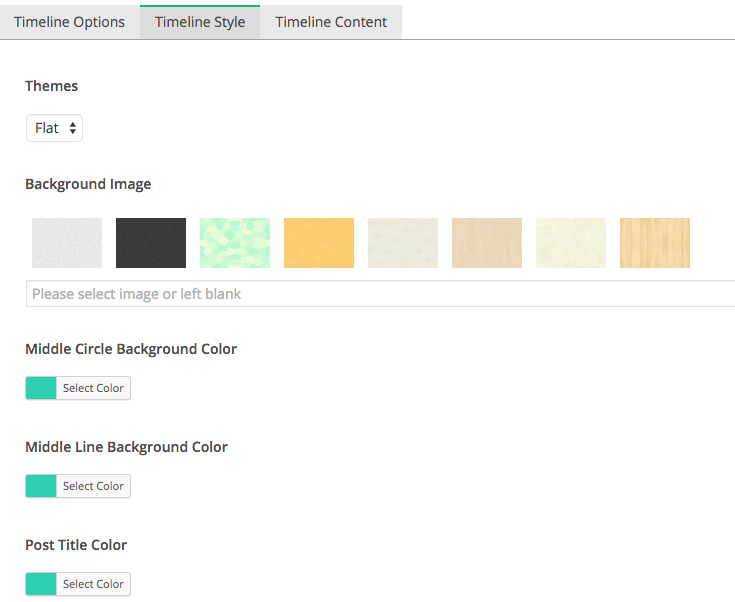
Timeline Ultimate comes with default styling options. Here you can change the background image, colors and font sizes.
Timeline Content
Next come to timeline content tab where you can adjust content settings. You can display posts from latest posts, taxamony, categories, featured posts and much more. The plugin also supports custom post types.
Once you’re done with your settings click on Publish button to publish your timeline.
Display Timeline on a Post or page
Once you’ve published your Timeline, you’ll see a unique shortcode or template on the same page. Copy the shortcode and paste it into the page or post where you want to display it.
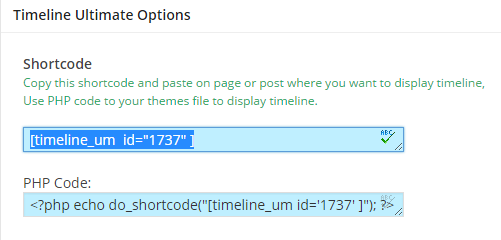
Once you’re done, you can visit your page and see Facebook style timeline on your website.
I hope this article helped you in adding Facebook style timeline on your WordPress website. You can unlimited timelines on your website which makes your website more attractive and eye-catchy.
If you’ve got any queries, feel free to ask us.